Installing¶
Important
The latest models of Raspberry 4 with the latest firmware will not boot with these OpenPlotter 2 images of the Basic method. If this is your case, you have to use the Advanced method until we finish OpenPlotter 3.
Basic¶
This is the easier and most common way to have OpenPlotter working on a Raspberry Pi in few minutes. You only need a micro SD card (minimum 8GB, recommended 16GB) and a computer with an SD card reader.
- Download and unzip your preferred OpenPlotter edition from the Basic section in downloading chapter.
- Download and install
Raspberry Pi Imager. - Put the SD card you will use with your Raspberry Pi into the reader and run Raspberry Pi Imager.
- Click on
CHOOSE OSand then onUse custom:
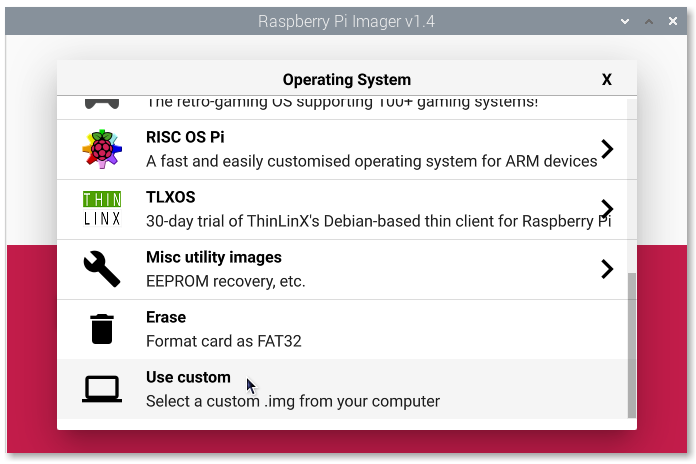
- Select the .img file of your preferred OpenPlotter edition.
- Click on
CHOOSE SD CARDand select your SD card. - Click on
WRITEand take a coffe. - Remove the SD card from the reader, insert it into the raspberry and you are done.
After the first boot you can customize and localize your system changing some important settings like password or system language. You can also change these settings later in .
Danger
You MUST change the default password for the user pi. Otherwise, any user will be able to access your system easily.
If you are using the OpenPlotter Headless edition, you should see the SSID of the access point after a few seconds of inserting the SD into the Raspberry and turning it on.
These are the access data to connect remotely to OpenPlotter when you use this headless edition:
| Access Point |
|
||||||||
| IP |
|
||||||||
| SSH |
|
||||||||
| Remote desktop |
|
Danger
You must change the default access point password in OpenPlotter Network app. Otherwise, any user will be able to access your system easily.
Advanced¶
Important
OpenPlotter 2 only works in Debian 10 buster 32-bit. You need to download and install Raspberry Pi OS (Legacy) from the offcial site: https://www.raspberrypi.com/software/operating-systems
We are already working on OpenPlotter 3 for Debian 11 bullseye 32-bit and 64-bit, but it is still in beta and not recommended for production. Go here to test and help with development: https://forum.openmarine.net/showthread.php?tid=3878
To Install OpenPlotter on any computer running a Linux Debian derivative system (Raspberry PI OS, Ubuntu, Linux Mint…) you have to install the dependencies.
Open a terminal and type:
sudo apt update
sudo apt install python3-wxgtk4.0 python3-ujson python3-pyudev whois vlc
Now you have to install the main app openplotter-setting from the .deb file you can download from the Advanced section in downloading chapter.
After downloading the .deb file, you can install it by double click or typing this in a terminal:
sudo dpkg -i openplotter-settings_x.x.x-stable.deb
Every time OpenPlotter needs to perform an action that requires administrator permission, it will ask for the password. To avoid having to continuously enter your administrator password you can add your user to the sudoers list. Do this only if you know what you are doing:
sudo visudo
Add this line to the end of the document and save:
myuser ALL=(ALL) NOPASSWD: ALL